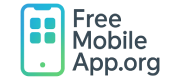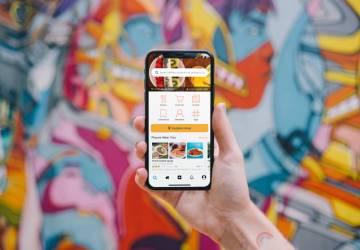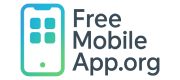Beginner’s Guide to App Development
Course Outline
Lesson 1: What is a Mobile App?
A mobile app is a software application specifically designed to run on smartphones, tablets, and other mobile devices. Apps can be used for communication, entertainment, productivity, education, and much more.
There are three main types of mobile apps:
- Native Apps: Built for a specific platform (e.g., Android or iOS) using platform-specific languages like Java/Kotlin or Swift. They offer the best performance but require separate development per platform.
- Web Apps: Websites designed to look and function like mobile apps when accessed from a browser. They are not installed from an app store.
- Hybrid Apps: Combine elements of both native and web apps. Built using web technologies (HTML, CSS, JavaScript) and wrapped in a native container (e.g., React Native, Ionic).
Lesson 2: Overview of Mobile Platforms
The two dominant mobile platforms you need to know:
Android (by Google)
- Most popular worldwide
- Devices: Samsung, Google Pixel, OnePlus, etc.
- Languages: Java and Kotlin
iOS (by Apple)
- Exclusive to iPhones and iPads
- Language: Swift
Choosing a platform depends on your goals, but starting with Android is often easier—Android Studio runs on all major OSes, whereas Xcode requires a Mac.
Lesson 3: Tools You’ll Need
Depending on your target platform:
- Android Studio (Android IDE) — Free, official from Google. Download.
- Xcode (iOS IDE) — Only on macOS. Download.
- Expo & React Native (Cross-platform) — Build for Android & iOS with JavaScript. Learn more.
Beginner Tip: Start with Android Studio if you’re unsure—it’s free, flexible, and beginner-friendly.
Lesson 4: Setting Up Your Development Environment
Android Studio (Windows/macOS/Linux):
- Download and install Android Studio.
- Open it, install recommended SDK packages.
- Set up a Virtual Device (Emulator) to simulate an Android phone.
- Run a sample “Hello World” app to verify setup.
Xcode (macOS Only):
- Install Xcode from the Mac App Store.
- Create a new “App” project in SwiftUI.
- Configure and launch the iPhone Simulator.
Optional: Expo CLI (Cross-Platform):
- Install Node.js from nodejs.org.
- Run
npm install -g expo-cli. - Create a project:
expo init MyFirstApp. - Start it:
expo start.
Lesson 5: Your First “Hello World” App
In Android Studio:
- New project → “Empty Activity”.
- Name it
HelloFreeMobileApp. - In
activity_main.xml, setandroid:text="Hello, FreeMobileApp.org!". - Run on emulator or device.
In Xcode (SwiftUI):
- Create new “App” project.
- In
ContentView.swift, replace default withText("Hello, FreeMobileApp.org!"). - Run on Simulator.
In Expo (React Native):
import { Text, View } from 'react-native';
export default function App() {
return (
Hello, FreeMobileApp.org!
);
}
Launch via expo start and scan the QR code or run in browser.
Lesson 1: What is an Interface (UI) and Why It Matters
The User Interface (UI) is everything the user sees and interacts with on the screen—buttons, images, menus, and text. A great UI makes apps easy, intuitive, and enjoyable to use. A confusing UI, on the other hand, can make users abandon your app quickly.
Good UI = Happy Users.
Bad UI = Frustrated Users.
When designing your app, always think: “Can the user easily understand what to do next?”
Lesson 2: Common App Components
Here are some basic building blocks you’ll work with in almost every app:
- Buttons – Let users perform actions (e.g., submit a form, save a note, open a new page).
- Text Fields – Areas where users can input information (like entering their name or a search term).
- Images – Enhance the look of your app and deliver information visually.
- Navigation – Helps users move between different screens or sections of your app.
Lesson 3: Introduction to App Layouts
An app layout is the way all components (buttons, images, text, etc.) are arranged on the screen. Key concepts:
- Vertical Layouts: Stack elements top to bottom.
- Horizontal Layouts: Arrange elements side by side.
- Grid Layouts: Arrange items in a matrix (rows and columns).
Most app builders (Android Studio, Xcode, Expo) provide templates for basic layouts.
Lesson 4: Using Drag-and-Drop Editors (Optional for Beginners)
Drag-and-drop UI designers are visual tools that allow you to:
- Place buttons, text fields, and images by simply dragging them onto the screen.
- Automatically generate the code behind the scenes.
Examples:
- Android Studio’s Design View (instead of Code View)
- Xcode’s Storyboard Editor
These tools help beginners visualize app design faster without worrying about writing layout code manually.
Lesson 5: Basic Concepts of User Interaction
User interaction is how your app responds when someone clicks, taps, or types.
Key interaction types:
- Click: User taps a button → trigger an action.
- Input: User types text into a text field → store or display that input.
- Swipe/Scroll: User moves through content.
Behind the scenes, these interactions are handled with event listeners that “listen” for user actions and respond accordingly.
Lesson 1: What is an Event Listener?
An event listener is a piece of code that “waits” for something to happen (an event) and then responds. Common events include:
- A user clicks a button
- A user types into a text field
- A user swipes or scrolls a page
When you attach an event listener to a button, you’re telling the app: “When someone clicks this button, do this action.”
Example (Pseudocode):
When Button is clicked:
Change Text to "You clicked the button!"Lesson 2: Handling User Input
Apps often collect data from users through forms, search bars, or input fields. Key steps:
- Capture what the user types
- Store the information temporarily (in a variable)
- Use that information (display it, save it, etc.)
Example (Pseudocode):
User types their name → Save it as 'userName'
When user clicks 'Submit' → Show message: "Hello, userName!"Lesson 3: Introduction to Variables and Conditions
A variable is like a container where you store data (e.g., text, numbers). A condition lets you decide what happens based on something being true or false.
- Variable Example:
let score = 0; - Condition Example:
If score > 10:
Show message "You win!"
Else:
Show message "Keep going!"Variables and conditions are the brain behind app behavior — they make apps dynamic and interactive!
Lesson 4: Saving Data Locally
Sometimes you want your app to remember things even after it’s closed. You can use local storage to save small amounts of data.
- Android: SharedPreferences
- iOS: UserDefaults
- React Native/Expo: AsyncStorage
Simple use case: Saving a user’s name so it appears automatically next time they open the app.
Important: For now, just understand that apps can “save” things internally!
Lesson 5: Beginner Debugging
Debugging means finding and fixing errors (called “bugs”) in your app. Beginner tips:
- Read error messages carefully
- Print outputs (e.g.,
console.log,print, orLog.d) to see what’s happening inside the app - Work step-by-step: Change only one thing at a time when fixing issues
- Use emulators/simulators to test different devices
Debugging is like detective work: Be patient, investigate the clues, and you’ll solve the mystery!
Lesson 1: Testing Your App on an Emulator
An emulator (virtual device) lets you simulate a real smartphone on your computer.
Why use an emulator?
- Quickly test your app without needing a real device
- Try different screen sizes and OS versions (Android/iOS)
Basic Steps:
- Android Studio: Open the Device Manager → Create a new virtual device → Run your app.
- Xcode: Launch the Simulator → Choose a device (e.g., iPhone 14, iPad) → Run your app.
Beginner Tip: Always test after adding new features!
Lesson 2: Testing Your App on a Real Device
Real-device testing catches issues emulators might miss, like performance hiccups, touch responsiveness, or camera/GPS quirks.
How to test:
- Android: Enable “Developer Options” & “USB Debugging” on your phone, then connect via USB.
- iOS: Use a Mac & Xcode to run the app on your iPhone (requires Apple developer setup).
- Expo Users: Install the Expo Go app on your device and scan the QR code to preview instantly.
Lesson 3: Beginner Debugging Techniques
When your app crashes or behaves unexpectedly, try these detective moves:
- Read Error Messages: Console/terminal errors often pinpoint the issue and its location.
- Print Statements: Insert
print(),console.log()orLog.d()to inspect variables or execution flow. - Comment Out Code: Temporarily disable sections to isolate the problem.
- Check Logic Flow: Verify your conditions and variable updates are working as intended.
Golden Rule: Test small parts before testing the whole app!
Lesson 4: Basics of App Publishing
Publishing means submitting your app to an app store so users can download it.
Android (Google Play Store)
- Create a Google Play Developer Account ($25 one-time fee).
- Generate a signed APK (Android app package).
- Fill out your store listing (description, screenshots, icon).
- Upload and submit for review.
iOS (Apple App Store)
- Create an Apple Developer Account ($99/year).
- Build and archive your app in Xcode.
- Enter app details in App Store Connect.
- Submit for review.
Important: Store reviews can take days or weeks for approval.
Assignments:
- Week 1: Install tools & build a “Hello, FreeMobileApp.org!” app.
- Week 2: Create an app with a button that changes text on click.
- Week 3: Build a to-do list managing tasks in a variable.
- Week 4: Test on emulator & device, debug & prepare for launch.
- Final Project: Create a “Personal Notes” app with add/edit/delete.